Assalamualaikum Everyone. I am @imranhassan
From #Bangladesh
.png)
However, from now on, I am going to present those works in a more modern and professional way—through Microsoft PowerPoint.
| The reason behind this change: |
|---|
To make readers understand more clearly
To label each part beautifully
To add realistic images and perfect design
To make the educational content more attractive
| What will be in my new updates? |
|---|
Screenshots of each step created in PowerPoint
Previous drawing on paper and its comparative development
Explanation and use of each circuit
Continuation of new new projects
Today's 5 steps to create electrical diagrams with PowerPoint - in my experience
| Step 1: Create a new slide and set the background |
|---|
I first open PowerPoint and create a blank slide. Then I make the background of the slide light white or grey so that my diagrams look clearer and more eye-catching.
| Step 2: Create the structure of the diagram using shapes |
|---|
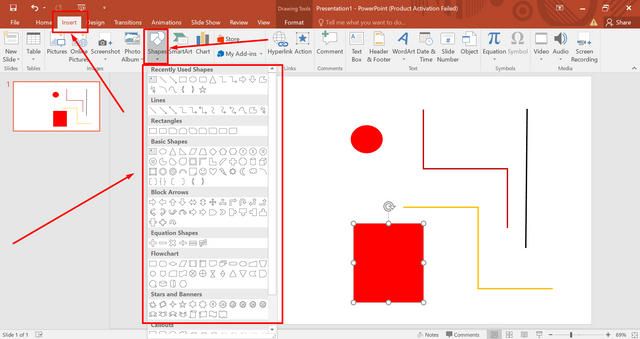
Then I select shapes from Insert - such as lines, boxes, and circles - and use them to create the outline of my circuit step by step. I find this part very interesting because the picture of the circuit gradually emerges.
| Step 3: Label each part by adding text |
|---|
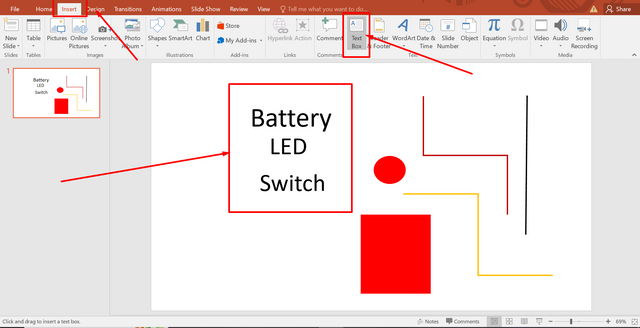
I use a text box to write the name or value next to each shape or part - such as "battery," "LED," "switch," etc. This makes it easy for anyone looking at the diagram to understand which is which.
| Step 4: Add real pictures or icons if needed |
|---|
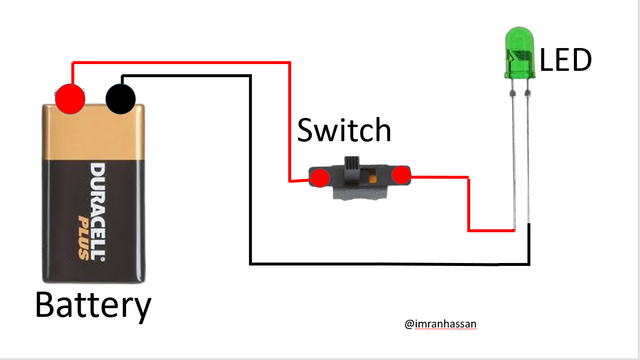
Sometimes I add real pictures of batteries or other components next to the diagram so that everyone can relate to the real thing. This makes learning easier. When everything is in order, I align all the shapes and text nicely, add colours, and finally save it as a final presentation.
 |
|---|
Request to you: I am hopeful that this change will make your learning experience easier. Your comments, feedback, and encouragement will give me the strength to move forward.
.gif)
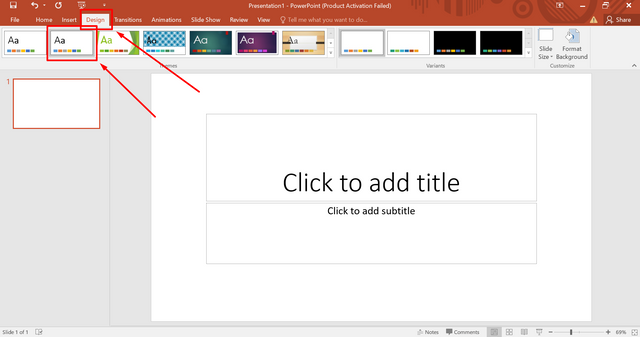
https://x.com/ImranHosen98536/status/1916500245606814201
Downvoting a post can decrease pending rewards and make it less visible. Common reasons:
Submit
💦💥2️⃣0️⃣2️⃣5️⃣ This is a manual curation from the @tipu Curation Project
@tipu curate
Downvoting a post can decrease pending rewards and make it less visible. Common reasons:
Submit
Upvoted 👌 (Mana: 2/8) Get profit votes with @tipU :)
Downvoting a post can decrease pending rewards and make it less visible. Common reasons:
Submit