Hi Steemians!
Greeting to all, hope you all are well and good and enjoy happy moments of life. I am also good Alhamdulillah. |
|---|
In today's post I will tell you the tricks of WhatsApp that you may not know till today. Using them we can do amazing things which are also very interesting, so let's do this. Let's move on.

Agenda discuss in post
- Auto Reply Trick
- Message Scheduler Trick
- Send Single Time Image
1. Auto Reply On WhatsApp:
First we will talk about Auto Reply, how Auto Reply opens on WhatsApp and how it works, so let me tell you that Auto Reply on WhatsApp is someone's message if you come. WhatsApp will auto-reply it itself and later you will know that this servant's message has come and you can see it again and reply to it so how to turn on this trick. I will tell you.
Step 01:
First of all you open your WhatsApp and click on 3 dots like this given below:
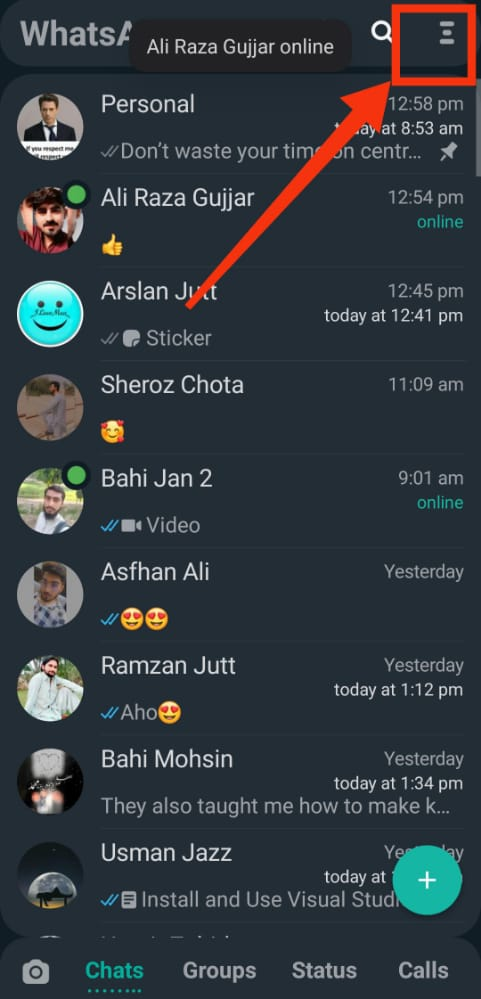
Step 02:
After click on 3 dots you see many more options in your list. You simple click on Auto reply option.
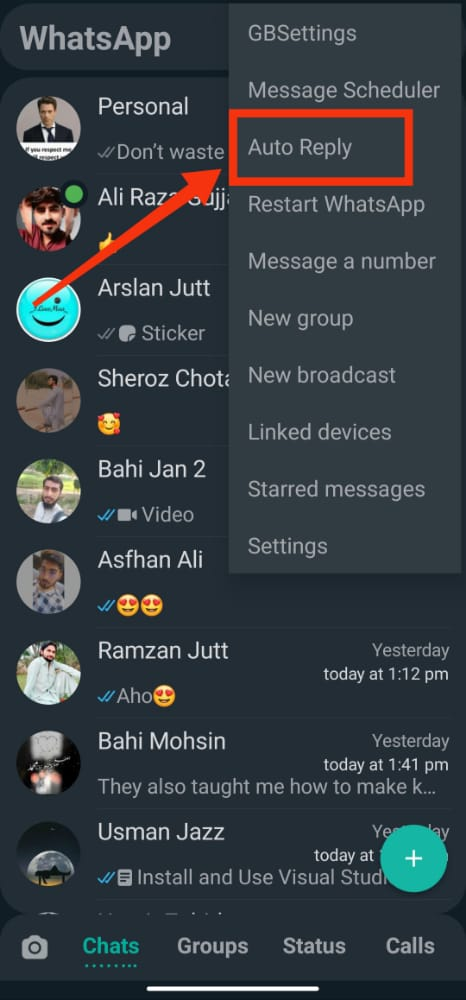
Step 03:
You see blank page and in right corner below you + sign button, click on this button to carry on your work.
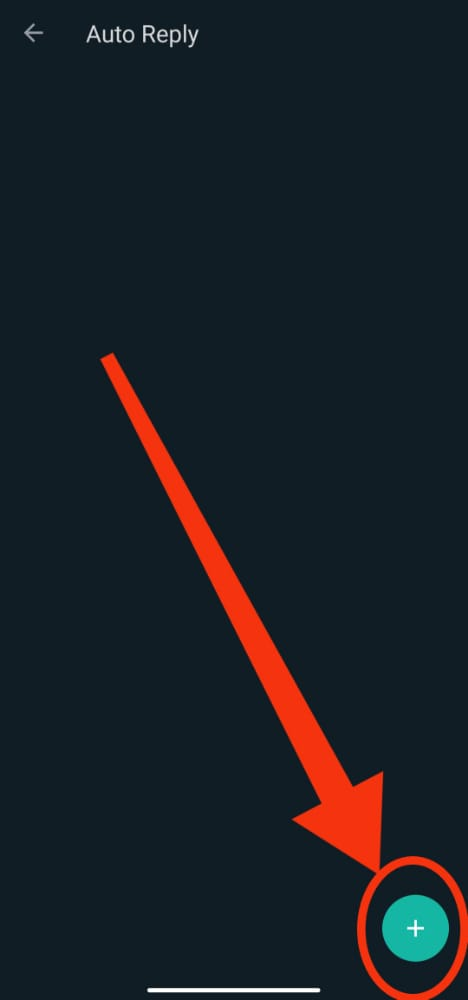
Step 04:
Here you see many option in first you select your type to send message and after it write text below you want to show other participants. Next select your type to send message. If you want to send message then select contact option and if you want to send message in groups then select group option. If you want to send message both then select both option. You see it below easily.
After all very specific thing is to select time. You select your start and end time. Screenshot given below:
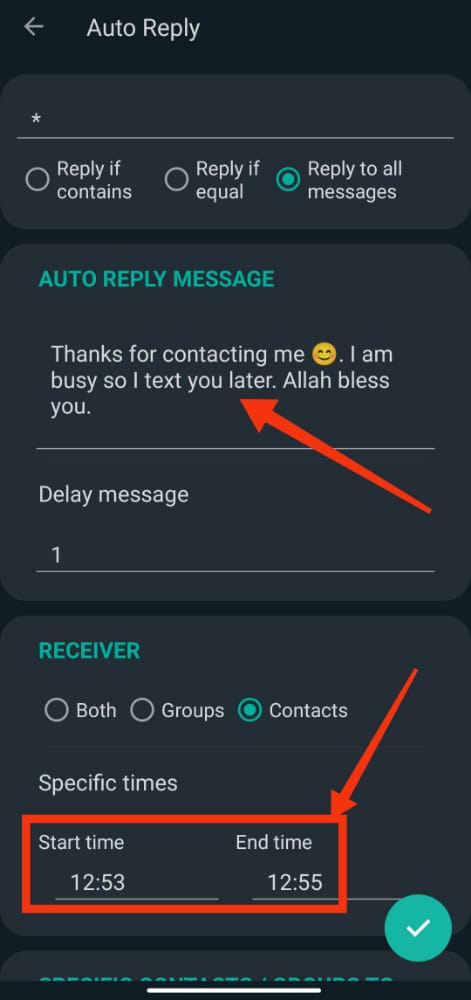
Step 04:
Now press on good option place in given below in right corner like this.
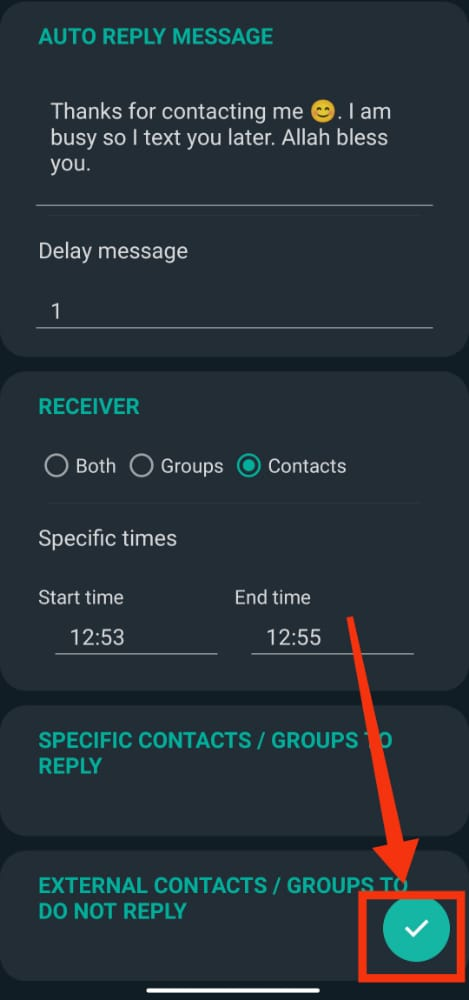
Step 05:
After pressing good option you see that your auto reply function is on now. Here you can edit your auto reply text or delete it easily.
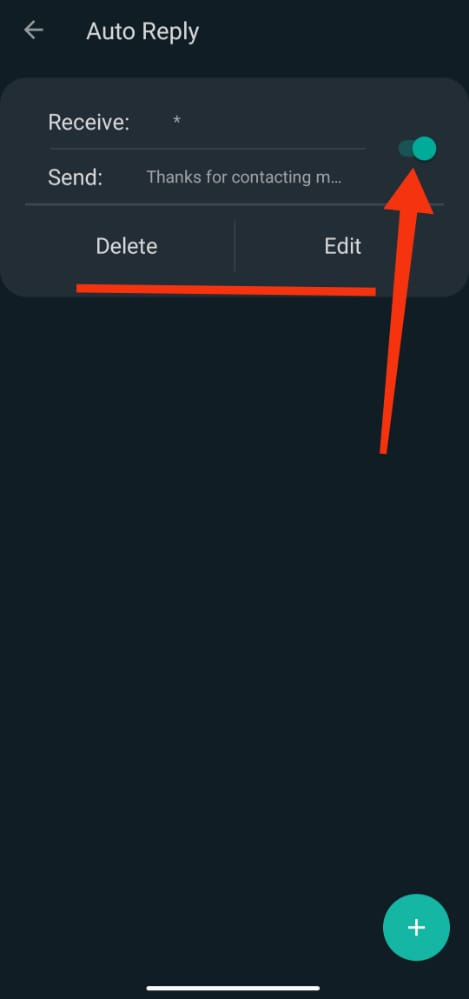
Prove The Trick
Now you see that my brother send me text "Hi" then my auto reply text send quickly. So if you are busy person then your trick is correct on moment.
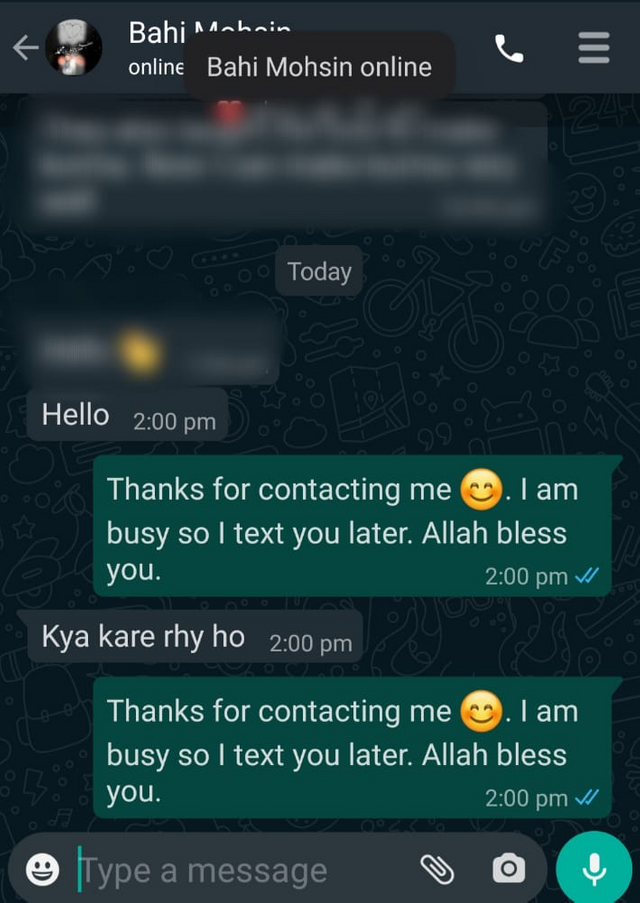

2. Message Scheduler:
Now we will talk about time schedule and how time schedule works. Time schedule If we go to bed early at night but at midnight we have to wish our friend a birthday on WhatsApp then time schedule is used for this. Because even if you are asleep, it will send your birthday wish at twelve o'clock, so it is very useful for us.
Step 01:
First open your WhatsApp and click on 3 dots option and select the Message Scheduler option.
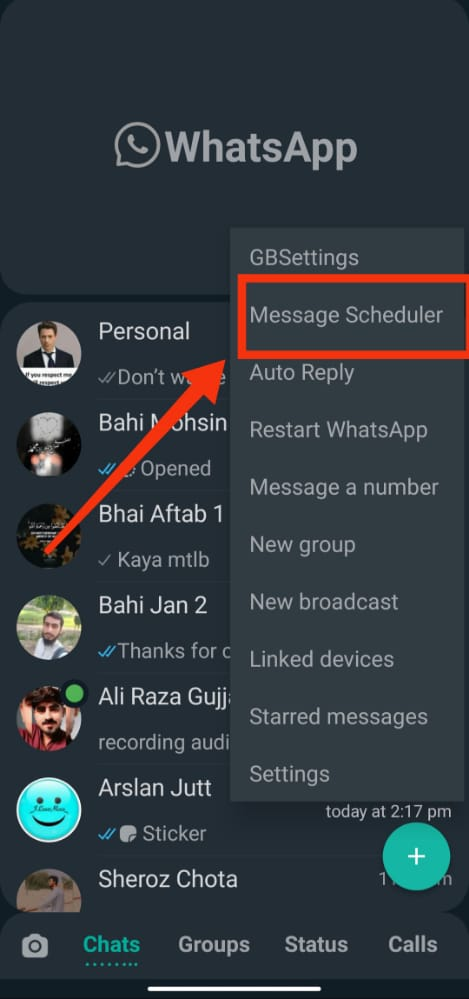
Step 02:
Click on + option placed in right corner below:
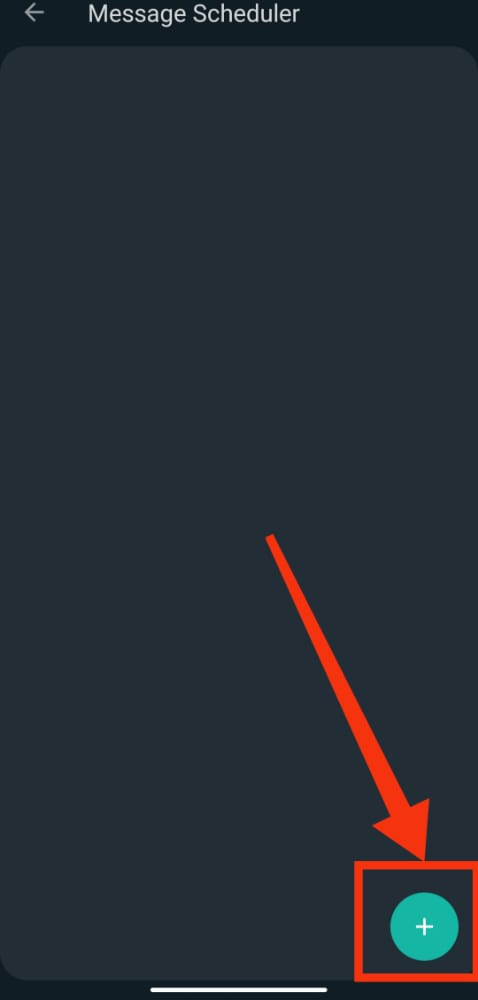
Step 03:
When you click on + plus sign option then you see three types of options. On first option when you click then your contact list is open now and you select your contact to send message like I select first contact number.
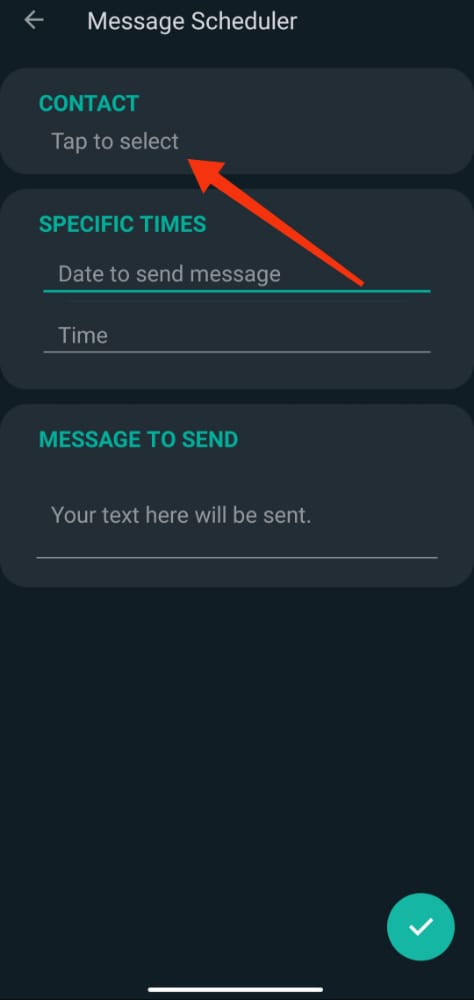
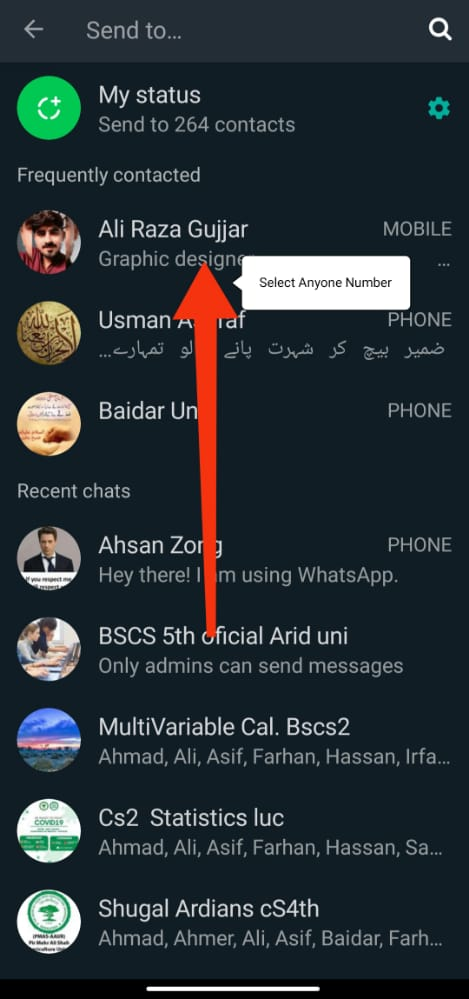
Step 04:
Now click on second option and select your date and time to send message.

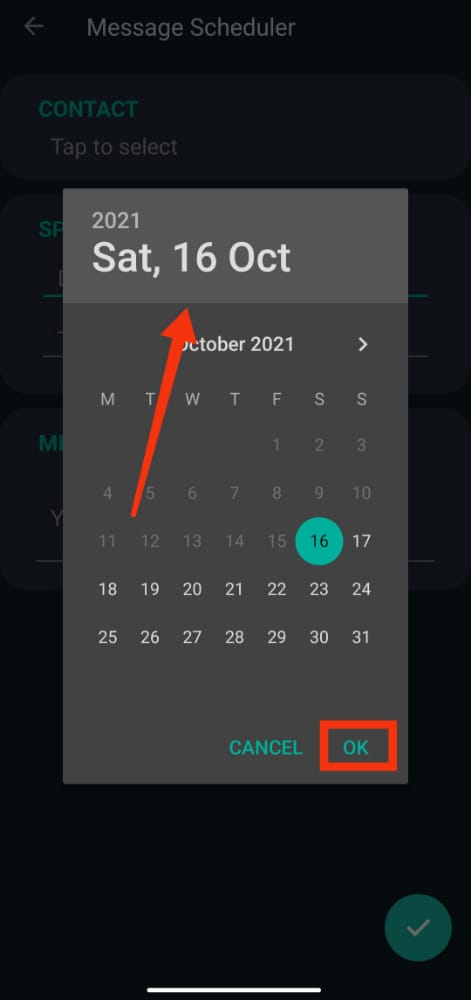
Step 05:
In 3rd step right wishing text in box and press on good option like this given below:
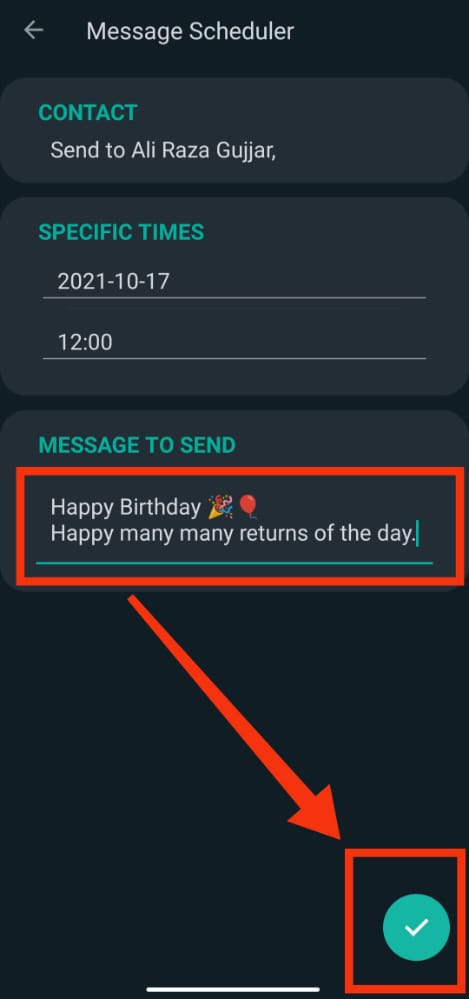
Prove Of Trick
Here you see that your text select with time to send your contact.
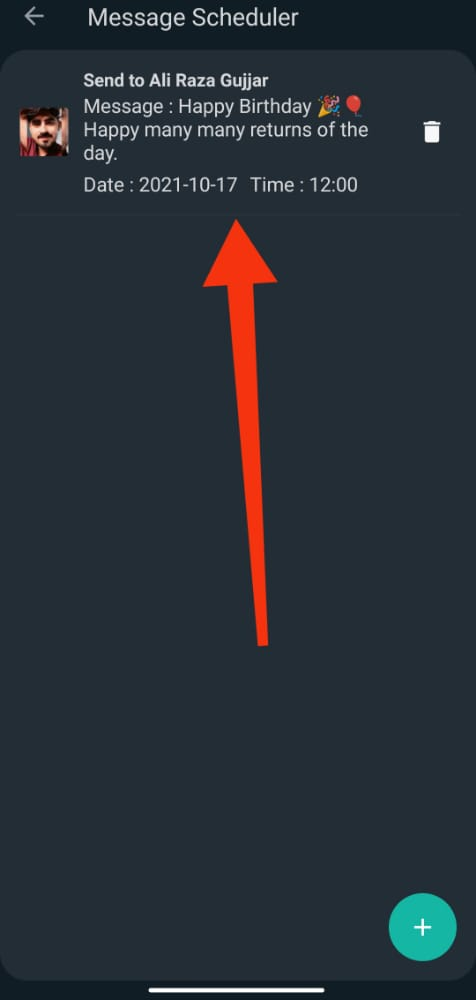

3. Send Single Time Image:
Now we will talk about how the next time we send a picture to WhatsApp, he will see this picture only once, open it and then when he closes this chat, he will open this picture again. So if it doesn't open then this trick is very easy. We can send the picture to the next one but that picture will be able to see it only once if you have to send the picture to someone only once so that they Use this method if you can't see it again and again.
Step 01:
First open the chat of the person you want to send the image to and go down and select the image you want to send like this:

Step 02:
For example I select SIZ logo to send. When you select any image then you see small circle in which write character 1. You simple press on this sign before send. After select send your image.
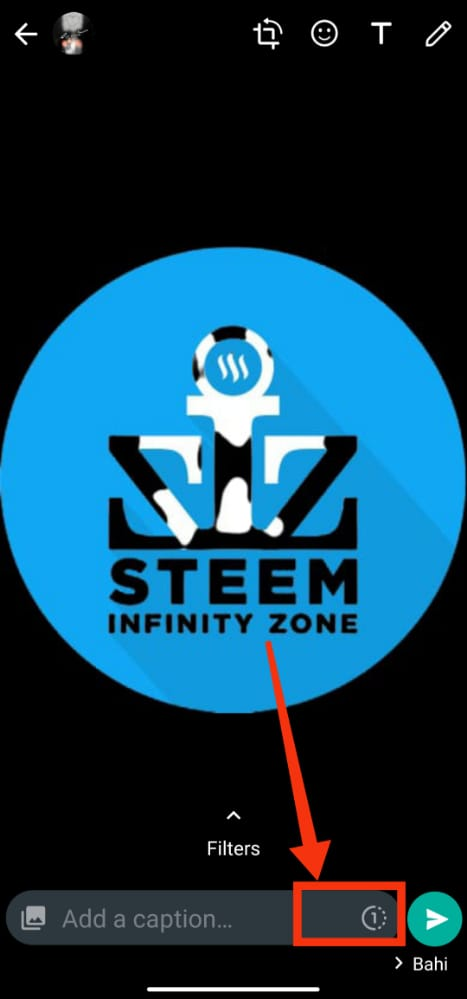
Step 03:
After sending image you see that this picture send like text massage. When the next person opens it, the image will be displayed in front of him and then when he closes it, the image will disappear and he will not be able to see it.
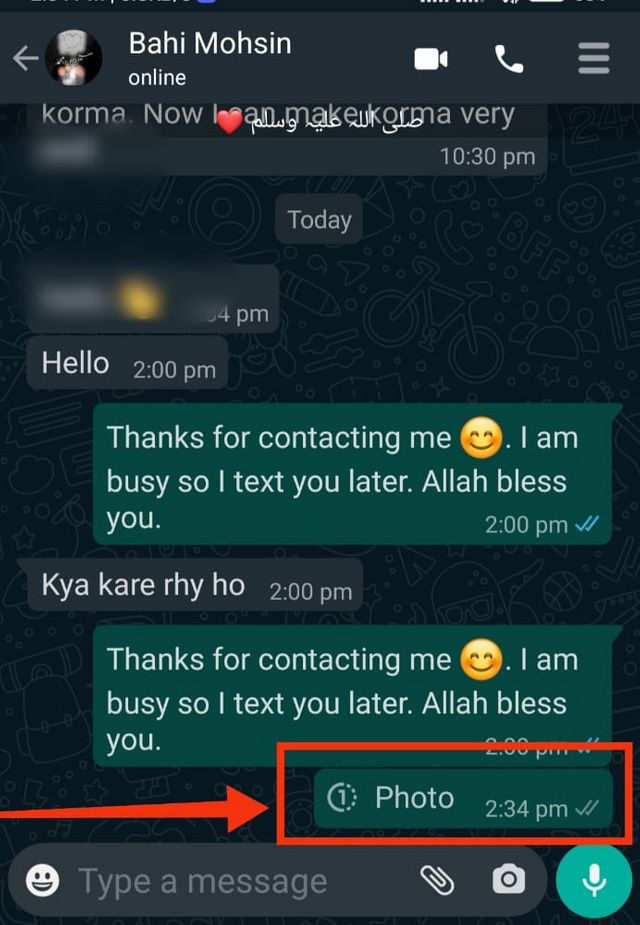

These tricks that I have told you I hope you will all be surprised I also know that some people will know these tricks and some will not know but there are many people who This is a new thing for you so you can use your WhatsApp this way too and surprise the next one.
Bundle Of Thanks For Watching My Post
Special Thanks:
@siz-official
@cryptokraze
@vvarishayy
@suboohi

50 100 200 300 400 500 1000
2000 3000 4000 5000 10000

woo very amazing trick.
Thanks for sharing great post brother.
keep it up.
Downvoting a post can decrease pending rewards and make it less visible. Common reasons:
Submit
Thank you so much for contribution. You always welcome dear.
Downvoting a post can decrease pending rewards and make it less visible. Common reasons:
Submit
Wow you share very interesting and amazing tricks of whatsapp. Thanks for sharing.
Downvoting a post can decrease pending rewards and make it less visible. Common reasons:
Submit
Thanks for your kind words.
Downvoting a post can decrease pending rewards and make it less visible. Common reasons:
Submit
Keep it up bro and keep learn with our steem fellows.
Regards, Faran Nabeel
You can delegate your SP to @siz-official and take benefit of our Delegation Offer getting up to 200 % Curation rewards
501002003004005001000200030004000500010000
Downvoting a post can decrease pending rewards and make it less visible. Common reasons:
Submit
Thank you so much dear friend for appreciating.
Downvoting a post can decrease pending rewards and make it less visible. Common reasons:
Submit
wao... its amazing information related whatsapp.Thank you so much for sharing this awesome tips and tricks
Downvoting a post can decrease pending rewards and make it less visible. Common reasons:
Submit
I am glad to see that you learn from here. Bundle of thanks for appreciating my work. You always welcome dear.
Downvoting a post can decrease pending rewards and make it less visible. Common reasons:
Submit